1. Motivation
This is the approach and using description of the classes
File selection is one of most used actions in a GUI. The operation systems offers some standard solutions, but there are sometimes more requirements for that.
2. Appearance
The GralFileSelector have the capability to select files, but can manage some favor path to support different locations in the file system. Look on the appearance.
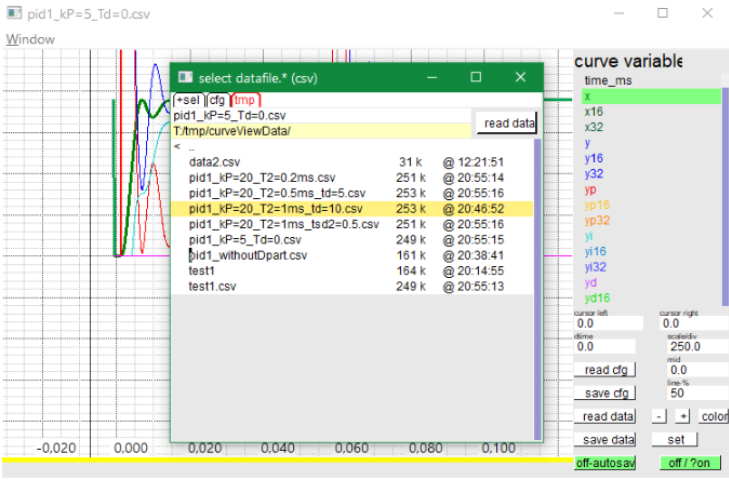
This image shows a GralFileSelector window used to open a data file for this curve view application.
You see several tabs, because files can be stored on different positions on the file system. Selecting the "+sel" tab opens a complete list of all file directory locations with the given short identifier.
The line below contains a file name which is valid on pressing the [read data] button. The file name can be touched and changed, especially for writing a file with a new file name. But here it is also possible to double click or [enter] a line in the file list, to select exact this file. The yellow line above the list is the current directory. Any proper path, also using backslashes can be pasted there, to simple and fast selecting a directory given via clipboard from any other application. With a new given directory the "favors", the possible tabs can be enhanced by own entries. And also of course facors and tabs can be removed.
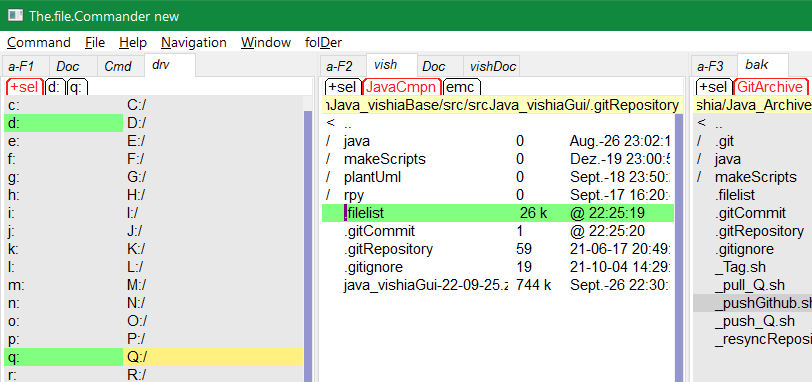
This is another application for the same class, here not presented as window but as panel content. You see three instances of the GralFileSelector.java
Left side the favor table is selected, here containing all drives. You see two drives are selected as file table, the other drives are only mentioned in the table yet. In the mid there is an active file panel, beside some more as tabs. Here the [Execute] button is not present, not necessary in this application, but then also the line with the file name is not present. It is the simple form for selecting files. The work do with files is organized in specific dialog windows. Right side is another GralFileSelector. The advanatage for the file commander is, work with two or three panels to compare files and file trees.
3. Storing current file in each used directory
Sometimes one walk to the file tree, select one file, but then go to the parent and in another directory to view in several files. If one goes back to the directory before, it will be nice to select exact the same file which was selected on leaving the directory. Because this file was the point of interest.
Exact this is supported by the GralFileSelector.
On leaving a directory it stores the path to the last selected file in this directory path.
to restore it on entry again. It is the ../../docuSrcJava_vishiaGui/org/vishia/gral/widgets/GralFileSelector.html#idxSelectFileInDir.
Because it is inside the GralFileSelector instance, this is of course separated if you have more instances,
but it is only stored so long the instance is active, also over closing and reopen a not removed window,
but not outside of the running application. But it is possible to store and restore this list in the application
accessing this container.
4. Select some favor paths
On start of the GralFileSelector the favor table is shown (if given). Here some paths are listed, with a short label (left column). You can also edit this table manually, be carefully to copy a correct path (usual via clipboard). But you can copy with slash or with backslash. It is converted to a unified slash presentation also for MS-Windows.
If you select one line of the favor table, then press [Enter] or double klick, then the file table will be selected with the given path. But if this favor was already used before, it is a difference which field is selected in the favor table. If it is in the left column, where the label is given, then the last selected directory is restored, independent of the favor’s directory. This is sensible if you switch between favors, but you have your current selection on the files.
But if you have selected the right column with the directory path, this path is set newly for the file table. It is the favor’s directory itself. Of course if you have not selected this favor before, always the favor’s path is used firstly. This is true so long the GralFileSelector is instantiated, also on temporary closing (set invisible) and reopen, so long as the session is used. It means if you want to deal with some files, you have every time your last selected favor directories and files.
5. edit the favors
Of course some favors can be given by the application, but it is your choice. You can anytime change the favor directory by typing, or more recommended paste from clipboard a new path. You can paste a path with backslashes also, but internally always slashes are used. You can also delete, move, add new favors with the context menu in the favor table (right mouse usual).
6. Show and change file properties, rename and copy files
The GralFileSelector can be combined with the dialog window which
GralFileProperties.
It should be instantiated before and aggregated.
This makes it possible to use only one instance for all three panels of 'The.file.Commander',
usual only one GralFileSelector instance works with it: